I really love Marketo’s Guided Templates and all the flexibility it brings with variables. If you are just starting off, or need a reminder, here are all the most common variables for you to grab and go.
I left out a few as I don’t use them (selfish). Am I missing a variable that you use often? Let me know. I’ll add it.
Here’s a list of Guided Template variables
- Text Variable
- Marketo Form
- Image variable
- Colour variable
- Marketo Snippets
- String
- Share button
- Boolean. The fun stuff!
Marketo Text Variable. Opens up a rich text editor or WYSIWYG
Uses: headings or paragraphs. I even use them for video embeds as you can use the HTML view in the WYSIWYG.
<div class="mktoText" id="UniqueID" mktoName="Short descriptive name">
Your placeholder text here.
</div>
Marketo Form
This is where you would embed the form
<div class="mktoForm" id="UniqueID" mktoName="Short descriptive name"></div>
Images
There are two ways to embed images. I prefer the second option. The first one isn’t as flexible.
<div class="mktoImg" id="UniqueID" mktoName="Short descriptive name"></div>
<img class="mktoImg" id="UniqueID" mktoName="Short descriptive name" src="" alt="">
Colour
This pulls up the colour selector. You can use this anywhere. See the example below
<meta class="mktoColor" id="MyCustomColor" mktoName="Short descriptive name" default="#000000">
/* HOW TO USE */
<style>
.my-custom-color{color:${MyCustomColor};}
</style> Marketo snippets
Cool little tidbit where you can reuse common content. You’ll have to first create a snippet. You’d then be able to choose from a library of snippets.
<div class="mktoSnippet" id="UniqueID" mktoName="Short descriptive name"></div>
Marketo string element
You’d have to declare this to then use it. I prefer to set defaults for almost every element. If someone forgets something, there’d be your default text as a fall back.
<!-- First the declaration -->
<meta class="mktoString" mktoName="Page Title" id="page-title" default="Page title">
<meta class="mktoString" mktoName="Page Description" id="page-description" default="Page Description">
<!-- Now to use it: Call it by the unique ID -->
<title>${page-title}</title>
<meta name="description" content="${page-description}">Marketo Share Button Variable
Tip: Wrap this in a Boolean (see next) to hide or show share buttons.
<div class="mktoShareButton" id="UniqueID" mktoName="Short descriptive name"></div>
Boolean. True or false
This will display as a radio button for users to turn on and off. If it is on, do something. If it is off, do something else. In this example, we’re letting the user select whether to hide of show a certain section.
<!-- Declare it -->
<meta class="mktoBoolean" id="show-about" mktoname="Short descriptive name" default="true" true_value="block" false_value="none" false_value_name="Hide" true_value_name="Show">
<!-- Call it -->
<div class="" style="display:${show-about};">
Content here...
</div>
Did I leave out your favourite element :(? Let me know! There really aren’t that many.
I wrote a series on how to build a really flexible Marketo guided template where you can use one template on multiple landing pages that all look different. Check out part one of the series and use the sample HTML.

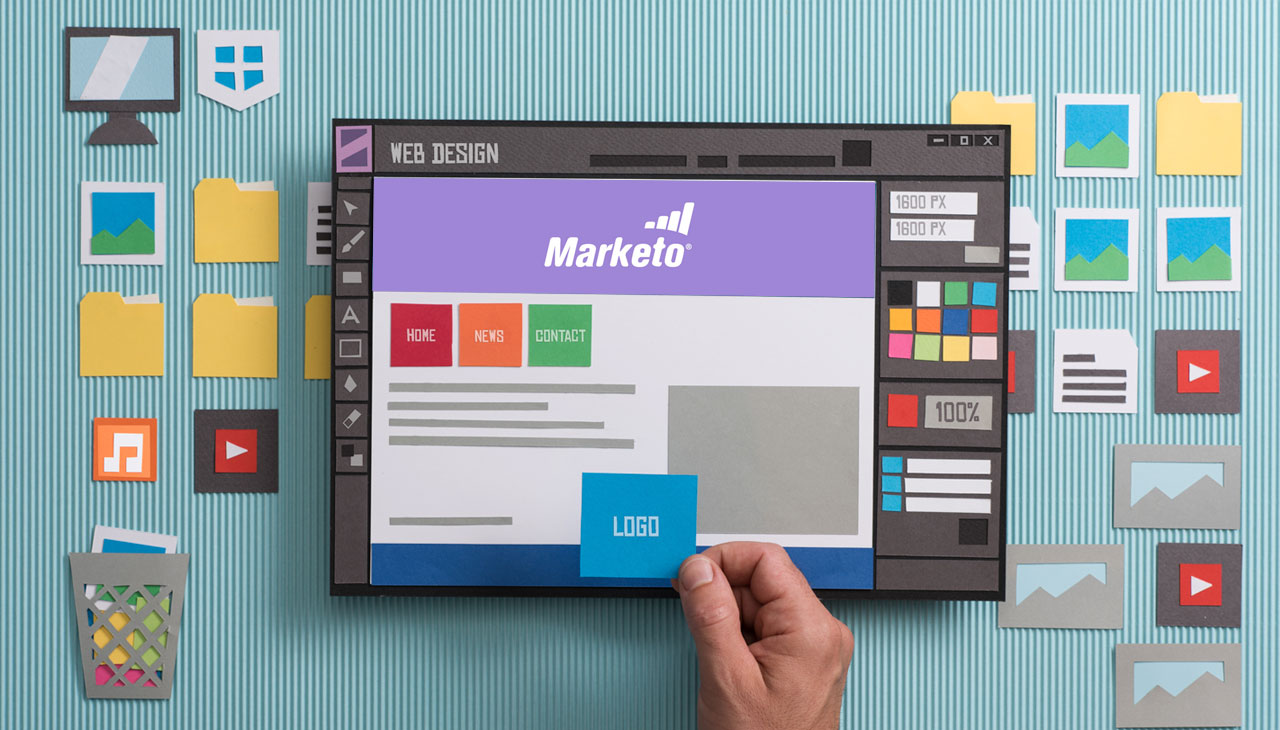
This is super helpful. I’m curious – do you know of any way to set a default snippet ID for a mktoSnippet element? As in, the numeric ID that identifies the actual snippet. I think there’s a way to set mktoDefaultSnippetID works in email templates but doesn’t seem to be respected in LP templates.